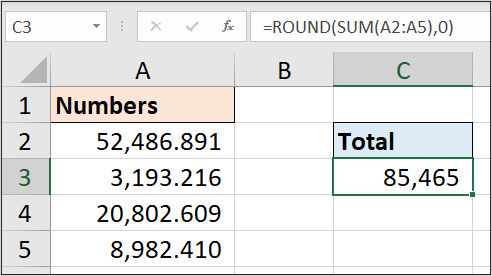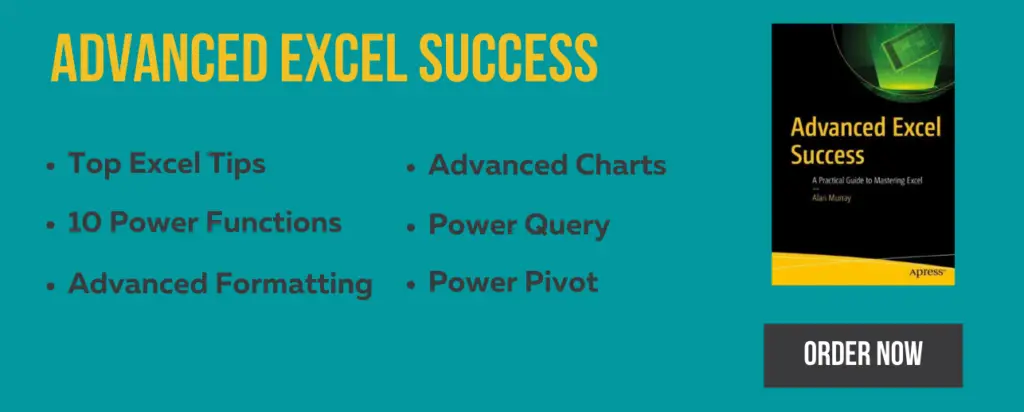The Excel ROUND function is used to round a number to a specified number of digits.
You can round a number to a specified number of decimals, or even round to the left of the decimals to the nearest hundredth or tenth.
The ROUND function in Excel will round the numbers 5-9 up, and the numbers 1-4 down. If you want to always round the value up, then check out the ROUNDUP function. And to always round down, check out the ROUNDDOWN function in Excel.
The syntax for the ROUND function is:
=ROUND(number, num_digits)
- Number: The number that you want to round.
- Num_digits: The number of digits to round the number to. You can enter a positive or negative number. A positive number will round to the right of the decimal point, negative numbers round to the left of the decimal point (to the nearest 100, 100, 10 etc).
Excel ROUND Function Examples
Let’s see some examples of how to use the ROUND function in Excel.
The following formula rounds the values in column A to two decimal places.
=ROUND(A2,2)
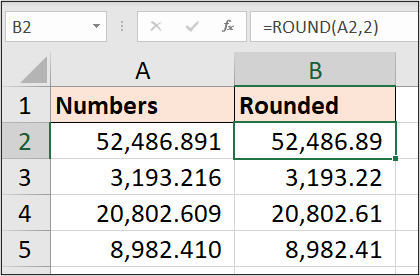
Entering 0 for the number of digits will round to the nearest integer.
=ROUND(A2,0)
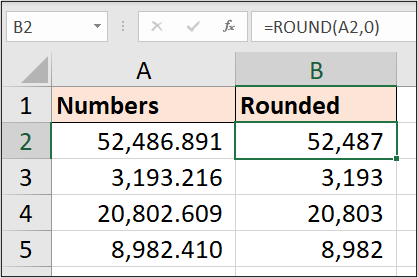
You may still need to format the cell values to hide the decimals. The number and accounting formats will display two decimals (.00) by default.
Entering a negative value for the number of digits will round to the left of the decimals. The following formula rounds to the nearest hundredth.
=ROUND(A2,-2)
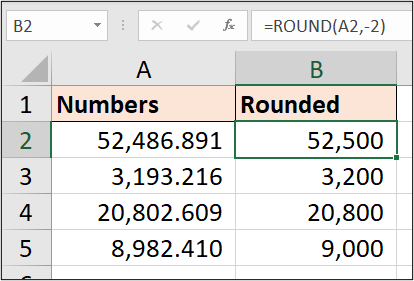
Formatting Values is Not the Same
Do not confuse the rounding functions in Excel with it’s formatting options. Decreasing decimals with the formatting buttons change how a value is presented, but they do not change the actual value.
In the following image, the formula bar shows the value with three decimals, despite the cell displaying only one decimal.
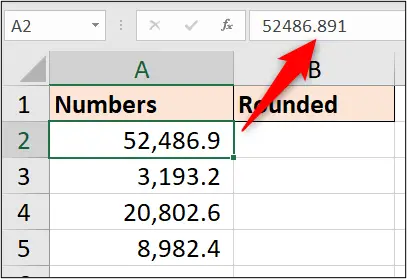
ROUND Function used with other Formulas
The Excel ROUND function is often used with other formulas rather than as a standalone function.
In this simple example, the ROUND function is used to round the result of a SUM function. The result (85,465.126) is rounded to the nearest integer.
=ROUND(SUM(A2:A5),0)