Got asked in training yesterday if it was possible to select all the blanks cells in a sheet, and if there was a quick way to do it.
It was a large range of cells that contained blanks. These empty cells represented missing data that required filling in. By selecting all the blank cells it would be easier to step through the list and update the records.
- Select the cells where you want to look for blanks
- Click the Find & Select button on the Home tab of the Ribbon
- Select Go To Special from the menu
This special Go To area of Excel is awesome. It allows you to select only special aspects of the currently selected cells such as only the visible cells, the current region or those with comments.
- Select Blanks in the dialogue box and click Ok
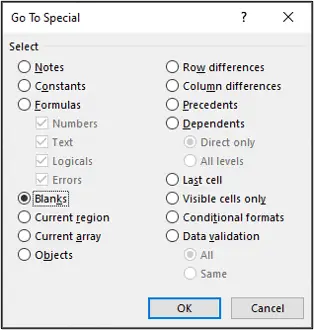
The empty cells are selected. Every time you type something into a cell and press Enter it will take you to the next blank cell.
To make this process quicker, you could record a macro in Excel that selects all the blank cells. This can then be assigned to a button on the toolbar. The next time you need to run this task, you can do so with the click of a button.



Leave a Reply