You may require a multiple condition lookup formula in Excel to perform a lookup based on the values in multiple columns. For example, in the image below the formula in cell B3 returns the code based on the country and area specified in cells B1 and B2.
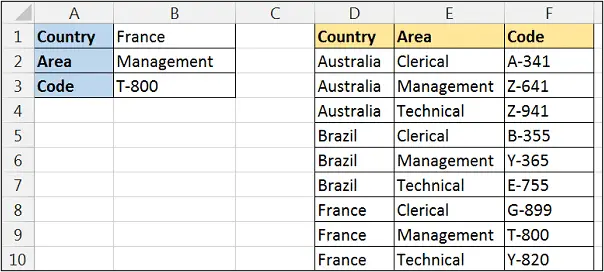
Lookup a Value using Multiple Conditions
This example uses an array formula meaning that instead of pressing Enter to run the formula, you should press Ctrl + Shift + Enter. You do not type the curly braces shown in the formula.
The INDEX and MATCH functions are used for this lookup formula (Learn about INDEX and MATCH).
The formula below will return the code if the country matches the one entered in cell B1, and the area matches the one entered in cell B2. This examples uses two conditions. You can include as many conditions as you need using the same technique describe in this tutorial.
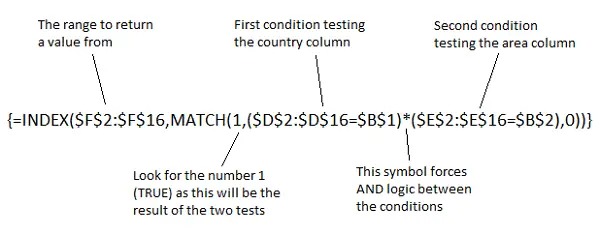
The two conditions are entered inside brackets within the lookup_array argument of the MATCH function. The * symbol has been used to apply the AND logic between the two conditions. The + symbol can be used to apply the OR logic.
The result of the two tests will be returned as a 1 for TRUE, or a 0 for FALSE. The MATCH function uses a 1 for its lookup_value so that it returns the row number for the record where both conditions are met.







Leave a Reply