If you wish to protect the cells on a worksheet that contain formulas you will need to lock the cells first, whilst also ensuring that the cells users should be able to change are unlocked.
It may have been a while since you worked on this worksheet and you are not sure which cells are locked and which are not. You need a fast method of locating the locked cells. Let’s use Conditional Formatting to highlight the cells that are already locked so they are easy to identify.
Highlight the Locked Cells on a Worksheet
- Select the range of cells you want to check
- Click the Conditional Formatting button on the Home tab and select New Rule from the list
- Select Use a formula to determine which cells to format
- Enter =IF(CELL(“protect”,A1)=1,TRUE,FALSE) in the box provided
To identify the locked cells on a worksheet we can use the CELL function. The CELL function returns information about a cell, in this case whether it is protected. A1 represents the first cell in the selected range.
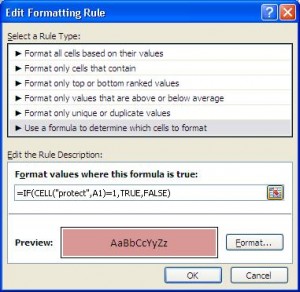
- Click the Format button and choose the formatting you want to apply
- Click Ok
All cells that are locked will be highlighted making them easy to identify.



Leave a Reply