When inserting slide numbers at the bottom of each slide of a PowerPoint presentation, it is common to remove the slide number from the Title slide. However the numbering begins from number 2 on the second slide.
If you want the slide numbering to start from number 1 on the second slide. You first need to remove the slide number from the Title slide, and then set the presentation slide numbering from 0.
Remove Slide Numbering from the Title Slide
To remove slide numbering from the Title slide of a presentation;
- Click the Insert tab on the Ribbon
- Click the Slide Number button
- Check the Don’t show on title slide box
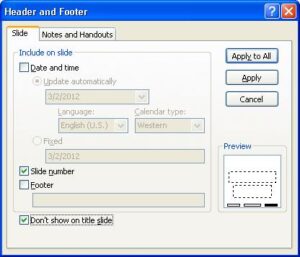
Start the Slide Numbering from 0
Setting the presentation slide numbering from 0 ensures that slide 2 is numbered as slide number 1.
- Click the Design tab on the Ribbon
- Click the Page Setup button
- Set the Number slides from: box to 0



Thank you for this article. It was useful for me.
ok?