Add a deadline date to a task to keep track of it’s finish date against the deadline. As Microsoft Project updates the schedule a warning will appear if the task is due to miss it’s deadline date.
Using a deadline is considered a better approach than using a constraint. By using a deadline, Project continues to schedule tasks and displays a warning for any potential problems. But a constraint is inflexible and limits the scheduling of the project.
Add a Deadline Date to a Task
- Switch to the Gantt Chart view
- Double click on the task name for the task you want to set a deadline
- Click on the Advanced tab of the Task Information dialogue box
- Click the Deadline list arrow and select the date from the calendar picker
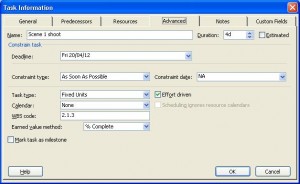
- Click Ok
- The deadline is set and is identified on the Gantt Chart by the teal coloured arrow

As the project is updated the tasks are re-scheduled, and if the task is due to miss it’s deadline, a warning icon appears in the Indicators column.




Leave a Reply